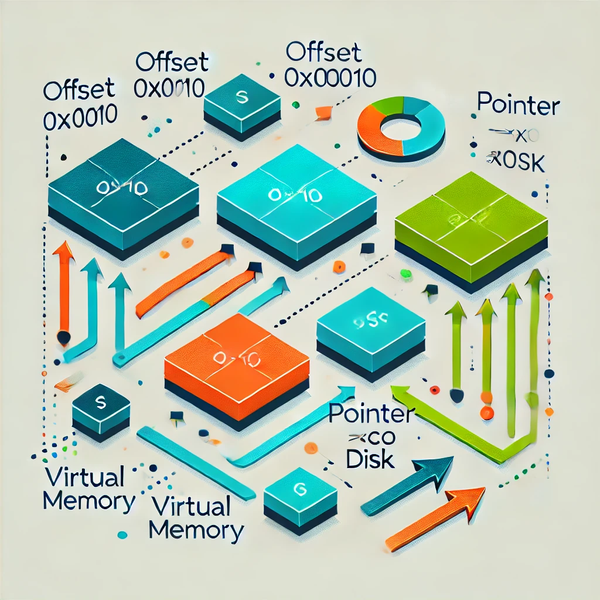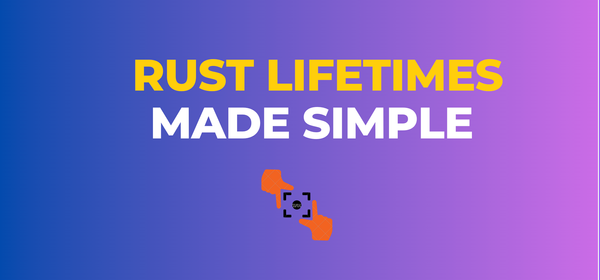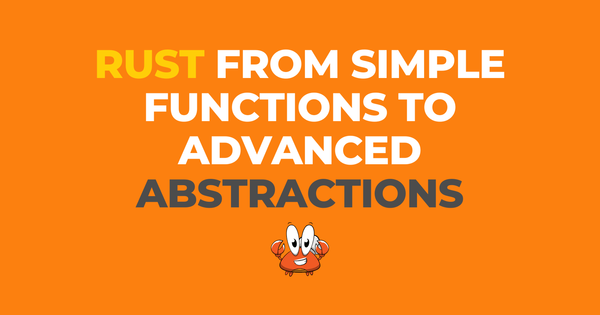WebAssembly in Rust
Hello, fellow Rustaceans! 🦀

Hello, fellow Rustaceans! 🦀
In today’s article, we will explore the basics of WebAssembly, how to use Rust to write Wasm modules and walk through some working application examples.
Understanding WebAssembly
WebAssembly is a binary instruction format for a stack-based virtual machine. Designed to be a portable compilation target for high-level languages like C, C++, Rust, and more, Wasm enables deployment on the web for client and server applications. Its main goals are to enable high performance, maintain a small and loadable binary format, and provide a safe execution environment.
The Architecture of WebAssembly
WebAssembly’s architecture is built around a few core components:
- Modules: The highest-level structure in WebAssembly, a module encapsulates all the code and data. Modules are compiled by the browser (or other runtime environments) before execution and can be imported into web applications.
- Linear Memory: WebAssembly modules access memory through a contiguous, linear array of bytes known as linear memory. This memory can grow dynamically but not shrink, and it’s shared between the host environment (like a web browser) and the WebAssembly module.
- Stack: WebAssembly uses a stack for computation, where operations pop their operands from the stack and push their results back onto it. This stack-based design simplifies the virtual machine and compiler implementations.
- Tables: Tables are arrays of function references or other types of references that allow for indirect function calls and polymorphism.
- Instructions: WebAssembly instructions operate on a stack-based virtual machine. They include control flow, load and store, arithmetic and logical operations, and more. Instructions are grouped into blocks, loops, and conditional structures.
The WebAssembly Binary Format
WebAssembly modules are distributed in a binary format (.wasm file), designed to be compact and efficient for both transmission over the web and execution speed. The binary format includes:
- Magic Number and Version: Every WebAssembly binary starts with a 4-byte magic number (
\0asm) and a version field to identify it as a WebAssembly binary. - Sections: The binary is organized into sections for types, functions, tables, memories, globals, exports, imports, etc. Each section contains data that defines the module’s structure and behavior.
Compilation and Execution
The process of using WebAssembly in a web application typically involves the following steps:
- Compilation: High-level languages like C++ or Rust are compiled to WebAssembly binary format using tools like Emscripten for C/C++ or
wasm-packfor Rust. - Loading and Instantiation: The WebAssembly binary is loaded into the browser, where it is instantiated and compiled to the host’s native machine code, either ahead-of-time (AOT) or just-in-time (JIT).
- Integration with JavaScript: The compiled module is then integrated with the JavaScript environment, allowing for seamless interaction between WebAssembly and JavaScript. This includes calling JavaScript functions from WebAssembly and vice versa.
Safety and Security
WebAssembly is designed with security in mind. The execution environment is sandboxed, meaning that WebAssembly code runs in a confined space, limiting its access to the surrounding system. Additionally, the type system and validation algorithm ensure that WebAssembly binaries are well-typed and memory-safe, preventing common vulnerabilities such as buffer overflows.
Use Cases and Applications
WebAssembly’s performance characteristics make it suitable for a wide range of applications, including:
- Performance-Critical Applications: Games, multimedia processing, and scientific simulations can leverage WebAssembly for critical performance parts.
- Portable Software: Software written in languages like C, C++, or Rust can be compiled to WebAssembly and run on the web, making it easier to port desktop applications or libraries.
- Blockchain and Decentralized Applications (DApps): The deterministic and sandboxed execution model of WebAssembly is ideal for blockchain smart contracts and DApps.
wasm-pack: The Swiss Army Knife for Rust and WebAssembly Projects
wasm-pack is a command-line tool designed to facilitate the development of Rust-generated WebAssembly projects. It aims to be a one-stop-shop for building, testing, and packaging these projects for the web, Node.js, and other Wasm-compatible environments. The tool automates the process of compiling Rust code to WebAssembly, generating the necessary JavaScript glue code, running tests in a headless browser, and preparing the package for publishing to npm or other package registries.
Key Features of wasm-pack
- Compilation to WebAssembly: Converts Rust code into
.wasmbinaries, optimizing for size and performance. - JavaScript Glue Code Generation: Produces JavaScript bindings that make it easy to interact with Wasm binaries from JavaScript, using the
wasm-bindgentool under the hood. - Package Management: Prepares Wasm packages for publication to npm, including generating
package.jsonfiles and managing dependencies. - Testing: Supports running Rust tests in the context of a web browser using headless browsers, ensuring that Wasm code behaves as expected in its target environment.
- Integration with Webpack and Other Bundlers: Generates files compatible with popular JavaScript bundlers like Webpack, facilitating integration into modern web development workflows.
Building a Rust WebAssembly example
Setting Up
To get started with Rust and WebAssembly, you need a few tools:
wasm-pack: This tool helps in building, testing, and publishing Rust-generated WebAssembly to the npm registry. Install it using cargo:\
cargo install wasm-pack
Node.js and npm: Required for running the web application that will use your Wasm module.
Creating a Rust-Wasm Project
Create a new Rust library project:
cargo new --lib rust_wasm_example cd rust_wasm_exampleConfigure your Cargo.toml to build for WebAssembly by adding a [lib] section and specifying crate-type as cdylib:
[lib]
crate-type = ["cdylib"]Add the wasm-bindgen dependency to use the wasm-bindgen tool, which facilitates high-level interactions between Wasm modules and JavaScript.
[dependencies]
wasm-bindgen = "0.2"Writing Rust Code
Now, let’s write a simple Rust function that we’ll compile to WebAssembly. Edit src/lib.rs:
use wasm_bindgen::prelude::*;
// Expose the `greet` function to JavaScript using wasm-bindgen
#[wasm_bindgen]
pub fn greet(name: &str) -> String {
return format!("Hello, {}!", name);
}Compiling to WebAssembly
Use wasm-pack to compile the Rust project to WebAssembly:
wasm-pack build --target webThis command generates a pkg directory containing the Wasm binary and a JavaScript file that provides an easy-to-use API for interacting with the Wasm code.
Integrating with a Web Application
Create a simple HTML file to use your Wasm module. In the same directory, create an index.html:
<!DOCTYPE html>
<html lang="en">
<head>
<meta charset="UTF-8">
<title>Rust-Wasm Example</title>
<script type="module">
import init, { greet } from './pkg/rust_wasm_example.js';
async function run() {
await init(); // Initialize the wasm module
const name = "WebAssembly";
alert(greet(name)); // Use the Rust `greet` function from Wasm
}
run();
</script>
</head>
<body>
<h1>Rust-Wasm Example</h1>
</body>
</html>This HTML file imports the generated JavaScript glue code, initializes the Wasm module, and calls the greet function defined in Rust.
Running the Example
To view the example in action, serve the project directory using a simple HTTP server. If you have Node.js installed, you can use the http-server package:
npx http-server .Open your web browser and navigate to http://localhost:8080. You should see an alert box with the message "Hello, WebAssembly!", demonstrating the Rust function running in the browser via WebAssembly.
A More Practical Example: A Rust-Wasm Powered Web Application
Let’s extend our initial example into a more practical application. Suppose we want to create a simple web-based image filter application that uses Rust for processing images due to its performance benefits.
This example will focus on a simple image processing task, like applying a grayscale filter using Rust and WebAssembly.
Step 1: Rust Function for Grayscale Conversion
First, you need to write a Rust function that converts image pixels to grayscale. This function will be compiled to WebAssembly.
Add the image crate to your Cargo.toml for image processing capabilities:
[dependencies]
wasm-bindgen = "0.2"
image = "0.23.14"Write the grayscale conversion function in src/lib.rs:
use wasm_bindgen::prelude::*;
use image::{ImageBuffer, Luma};
#[wasm_bindgen]
pub fn apply_grayscale(input: &[u8], width: u32, height: u32) -> Vec<u8> {
let img = ImageBuffer::from_raw(width, height, input.to_vec()).unwrap();
let gray_img = img.convert::<Luma<u8>>();
gray_img.into_raw()
}This function takes an image buffer and its dimensions, converts the image to grayscale, and returns the modified image buffer.
Step 2: Compiling to WebAssembly
Compile your Rust project to WebAssembly using wasm-pack:
wasm-pack build --target webThis command generates a pkg directory containing the Wasm binary and JavaScript glue code.
Step 3: HTML and JavaScript for the UI
Create an HTML file (index.html) with a simple UI allowing users to upload an image and a button to apply the grayscale filter.
<!DOCTYPE html>
<html lang="en">
<head>
<meta charset="UTF-8">
<title>Image Processing with Rust and WebAssembly</title>
</head>
<body>
<input type="file" id="imageInput">
<button id="grayscaleBtn">Apply Grayscale</button>
<canvas id="canvas"></canvas>
<script type="module">
import init, { apply_grayscale } from './pkg/your_package_name.js';
async function run() {
await init();
document.getElementById('grayscaleBtn').addEventListener('click', async () => {
const input = document.getElementById('imageInput');
const canvas = document.getElementById('canvas');
const ctx = canvas.getContext('2d');
if (input.files && input.files[0]) {
const img = new Image();
img.src = URL.createObjectURL(input.files[0]);
img.onload = () => {
canvas.width = img.width;
canvas.height = img.height;
ctx.drawImage(img, 0, 0);
const imageData = ctx.getImageData(0, 0, img.width, img.height);
const grayPixels = apply_grayscale(imageData.data, img.width, img.height);
const grayImageData = new ImageData(new Uint8ClampedArray(grayPixels), img.width, img.height);
ctx.putImageData(grayImageData, 0, 0);
};
}
});
}
run();
</script>
</body>
</html>This code adds event listeners to the file input and button. When an image is uploaded and the button is clicked, the image is drawn to a canvas, and the grayscale conversion is applied using the WebAssembly module.
Step 4: Running the Application
To run the application, you need to serve the files over HTTP. If you have Node.js, you can use http-server:
npx http-server .Navigate to http://localhost:8080 in your web browser, upload an image using the file input, and click the "Apply Grayscale" button to see the result.
🚀 Explore More by Luis Soares
📚 Learning Hub: Expand your knowledge in various tech domains, including Rust, Software Development, Cloud Computing, Cyber Security, Blockchain, and Linux, through my extensive resource collection:
- Hands-On Tutorials with GitHub Repos: Gain practical skills across different technologies with step-by-step tutorials, complemented by dedicated GitHub repositories. Access Tutorials
- In-Depth Guides & Articles: Deep dive into core concepts of Rust, Software Development, Cloud Computing, and more, with detailed guides and articles filled with practical examples. Read More
- E-Books Collection: Enhance your understanding of various tech fields with a series of free e-Books, including titles like “Mastering Rust Ownership” and “Application Security Guide” Download eBook
- Project Showcases: Discover a range of fully functional projects across different domains, such as an API Gateway, Blockchain Network, Cyber Security Tools, Cloud Services, and more. View Projects
- LinkedIn Newsletter: Stay ahead in the fast-evolving tech landscape with regular updates and insights on Rust, Software Development, and emerging technologies by subscribing to my newsletter on LinkedIn. Subscribe Here
🔗 Connect with Me:
- Medium: Read my articles on Medium and give claps if you find them helpful. It motivates me to keep writing and sharing Rust content. Follow on Medium
- Personal Blog: Discover more on my personal blog, a hub for all my Rust-related content. Visit Blog
- LinkedIn: Join my professional network for more insightful discussions and updates. Connect on LinkedIn
- Twitter: Follow me on Twitter for quick updates and thoughts on Rust programming. Follow on Twitter
Wanna talk? Leave a comment or drop me a message!
All the best,
Luis Soares
luis.soares@linux.com
Senior Software Engineer | Cloud Engineer | SRE | Tech Lead | Rust | Golang | Java | ML AI & Statistics | Web3 & Blockchain